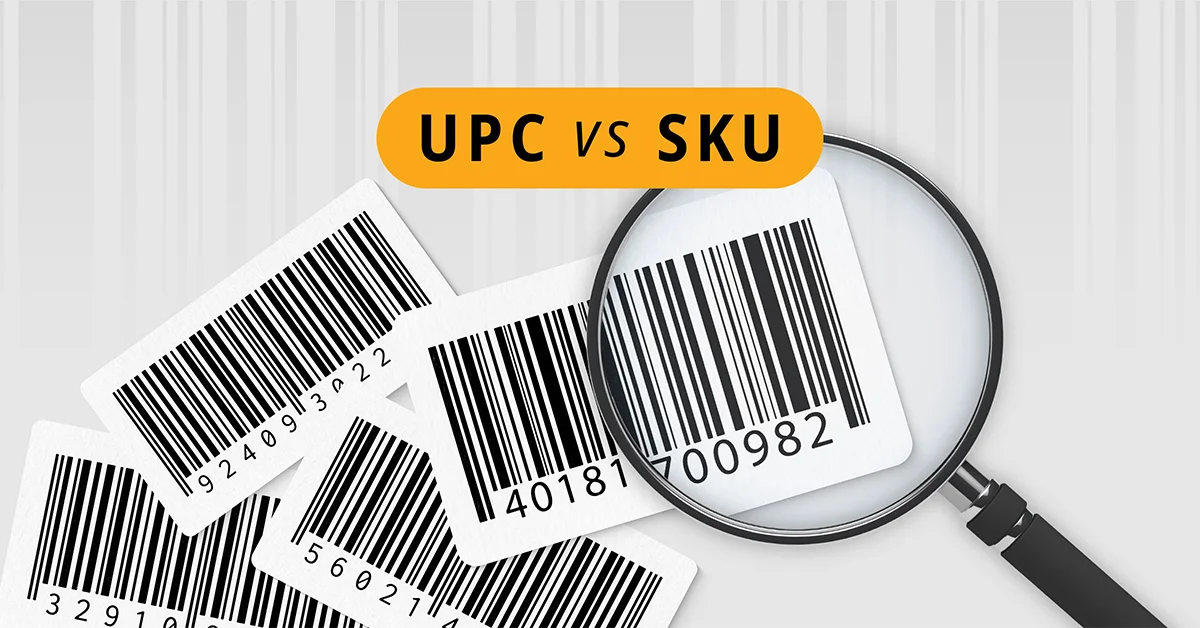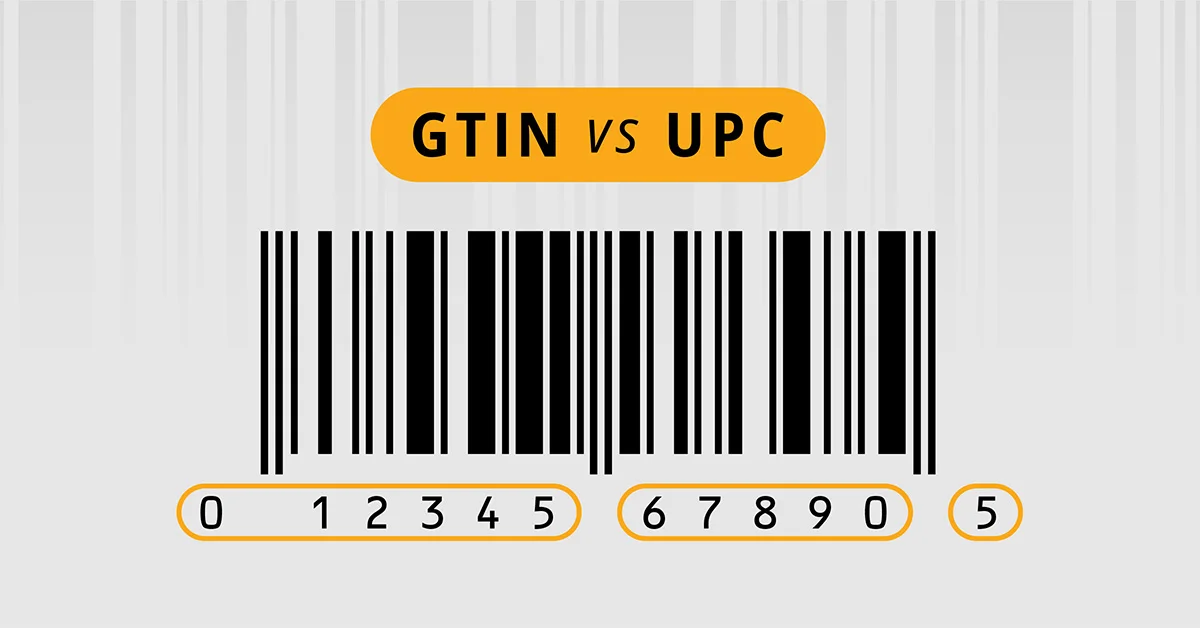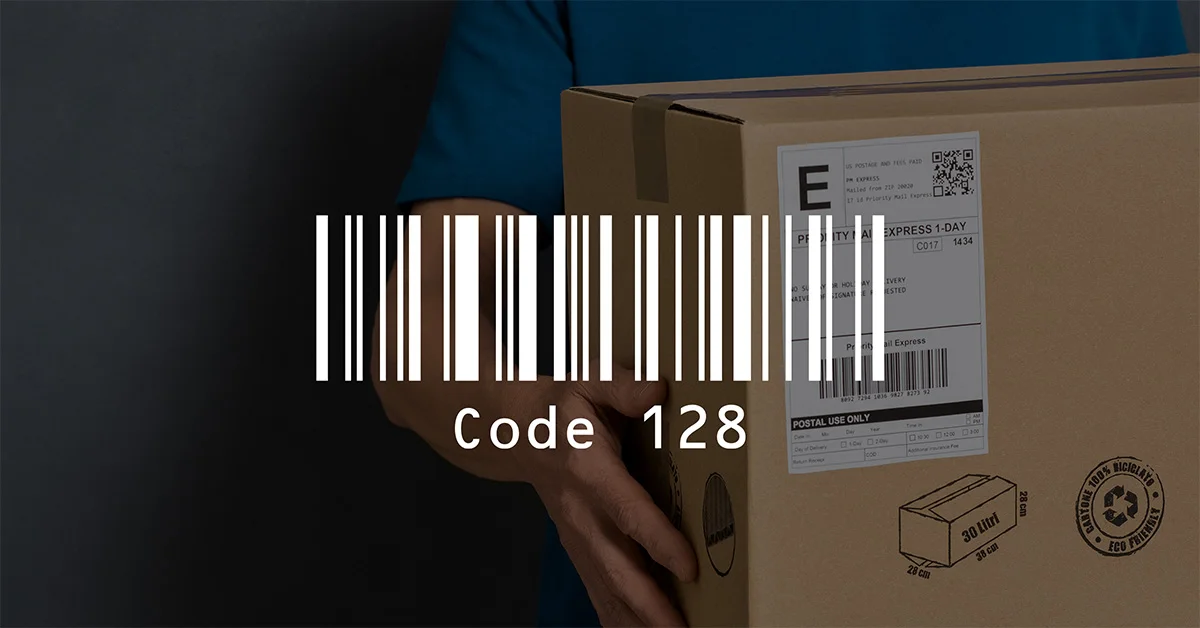My Cart,
- 30+ years devoted to providing turnkey tracking solutions to hundreds of thousands of clients worldwide.
-
Products
Software & Systems
Hardware & Supplies
-
Applications
Applications by Use Case
-
Support & Training
Frequent Support & Training Options
Other Resources
-
Partners
Partners
-
+1 866-547-9277
US/CA+1 866-547-9277
US/CA+44 845 430 1971
UK/EU+1 214-547-4100
Intl.